Connecting your Database
Silota natively connects to a variety of databases that can be queried using SQL or a SQL-like language. In less than 5-minutes, you can connect, execute queries and visualize the results.
The connect dialog

Database instructions
Database specific instructions are available below:
The following databases have first class support:
Further security options
On top of the basic set-up above, you can also add in an SSL encryption, IP whitelisting or setup a SSH tunnel to either your database or tunnel server.
Option 1: Add SSL Encryption
SSL protects the transport of information between your database and Silota from tampering and eavesdropping by anyone on the network in between (including able to get on those two machines).
Adding SSL encryption on your database prevents a third party from hijacking the data moving from your database to Silota.
Option 2: Add IP Whitelisting
You can restrict access to your database at the network layer by white-listing the IP address of Silota's servers. Doing so ensures that only specific, trusted hosts have access to your database.
Option 3: SSH Tunnel
Besides encrypting your connection (see SSL above), an SSH tunnel uses public-key cryptography to authenticate our web application with your systems. You can choose to terminate the SSH connection with either your tunnel server or your database.
Terminating the SSH tunnel at your database is simpler and saves you the effort of setting up additional infrastructure.
However, the benefits of setting up an intermediary tunnel server between your database and the Internet will provide an additional layer of protection. This means that a rogue user will need to crack both your tunnel server and your database credentials in order to gain access to your system.
Standard Connection parameters
| Field | Description |
|---|---|
| Display Name | A user friendly name used to identify a database connection |
| Database Name | The name of the database to connect |
| Database Type | One of MySQL, Postgres, BigQuery, Redshift, etc. |
| Database Host | The host name of the database to connect |
| Database Port | The port of the database to connect |
| Database Username | The username of the database to connect |
| Database Password | The password of the database to connect |
Once you've entered the information, try clicking "Test connection" to see if you are able to connect to the database. If the test is successful, you can save the connection parameters and Silota will redirect to the next screen.
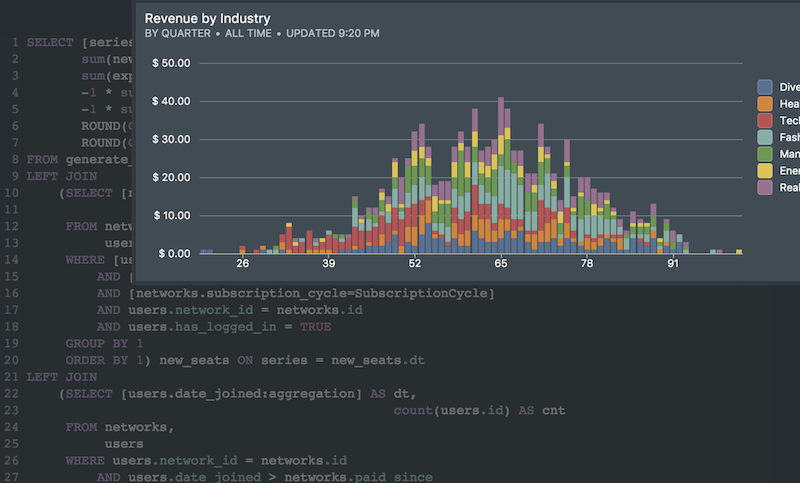 Onboarding forward-thinking teams now:
Onboarding forward-thinking teams now:
No spam, ever! Unsubscribe any time. Learn more about the product.