Connecting to Amazon Athena
Amazon Athena is an interactive query service that makes it easy to analyze data in Amazon S3 using standard SQL. Athena is serverless, so there is no infrastructure to manage, and you pay only for the queries that you run.
Step 1. Create a new IAM user for Silota
Create a new IAM user specifically for Silota to connect to Athena. Here, we call the user silota-athena and allow only programmatic access.

Step 2. Set permissions for the user

You can either attach the AmazonAthenaFullAccess policy or attach this custom policy:
{
"Version": "2012-10-17",
"Statement": [
{
"Effect": "Allow",
"Action": [
"athena:*"
],
"Resource": [
"*"
]
},
{
"Effect": "Allow",
"Action": [
"s3:GetBucketLocation",
"s3:GetObject",
"s3:ListBucket",
"s3:ListBucketMultipartUploads",
"s3:ListMultipartUploadParts",
"s3:AbortMultipartUpload",
"s3:CreateBucket",
"s3:PutObject"
],
"Resource": [
"arn:aws:s3:::<BUCKET_NAME>*"
]
}
]
}
Step 3. Review

Review your settings to make sure everything looks OK.
Step 4. Create User and download credentials

Make sure you download your credentials for the IAM user. The credentials map directly to the database connection settings
| Key | Parameter |
|---|---|
| IAM username | Database Username |
| Access Key ID | Database Name |
| Secret Access Key | Database Password |
Step 5. Connect Silota to Athena
| Field | Value |
|---|---|
| Database Type | Amazon Athena |
| Database name | Access Key ID |
| Database host | athena.us-west-2.amazonaws.com, athena.us-east-1.amazonaws.com or the same region as the bucket |
| Database port | 443 |
| Display name | A label for you to identify this connection |
| Database password | Secret Access Key |
| S3 staging directory | s3://your-bucket-path/ |

Next Generation SQL Data Analysis
Write SQL, visualize data, and share your results.
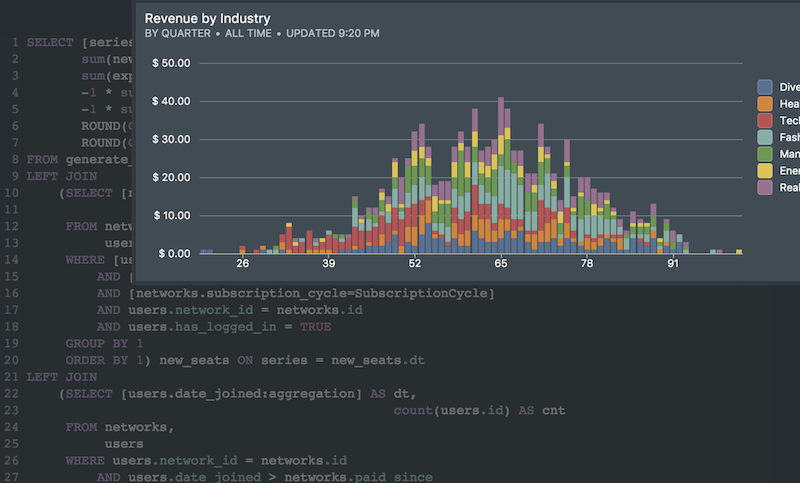 Onboarding forward-thinking teams now:
Onboarding forward-thinking teams now:
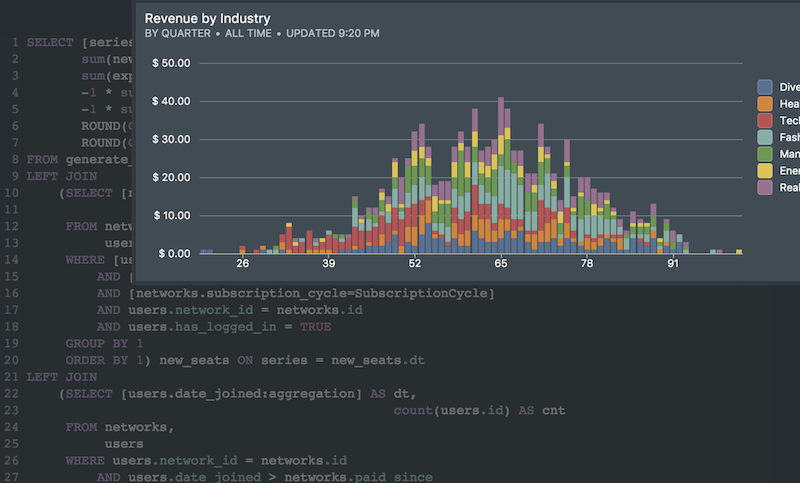 Onboarding forward-thinking teams now:
Onboarding forward-thinking teams now:
No spam, ever! Unsubscribe any time. Learn more about the product.